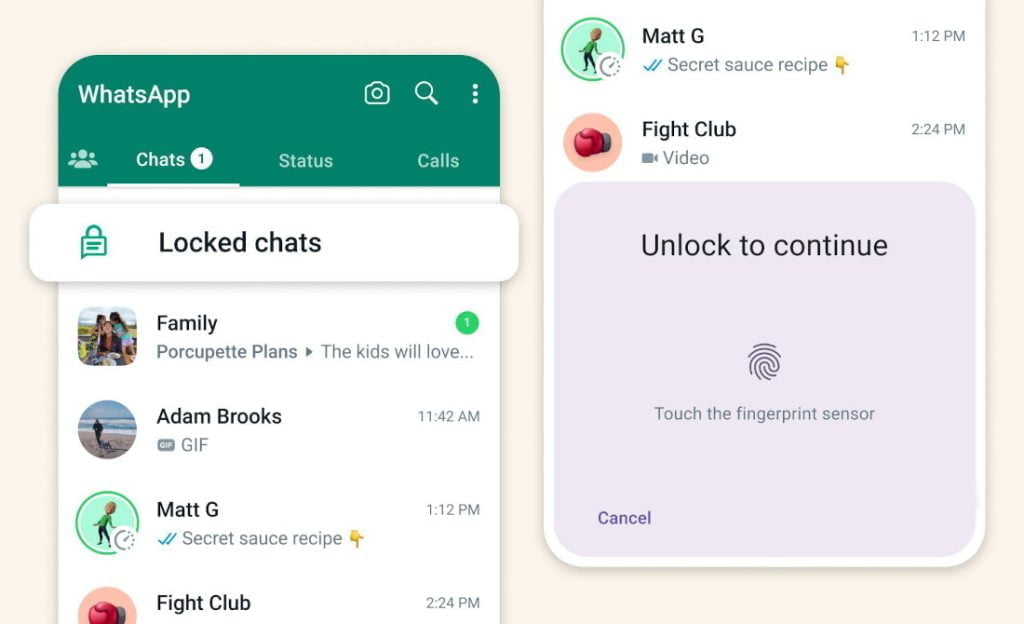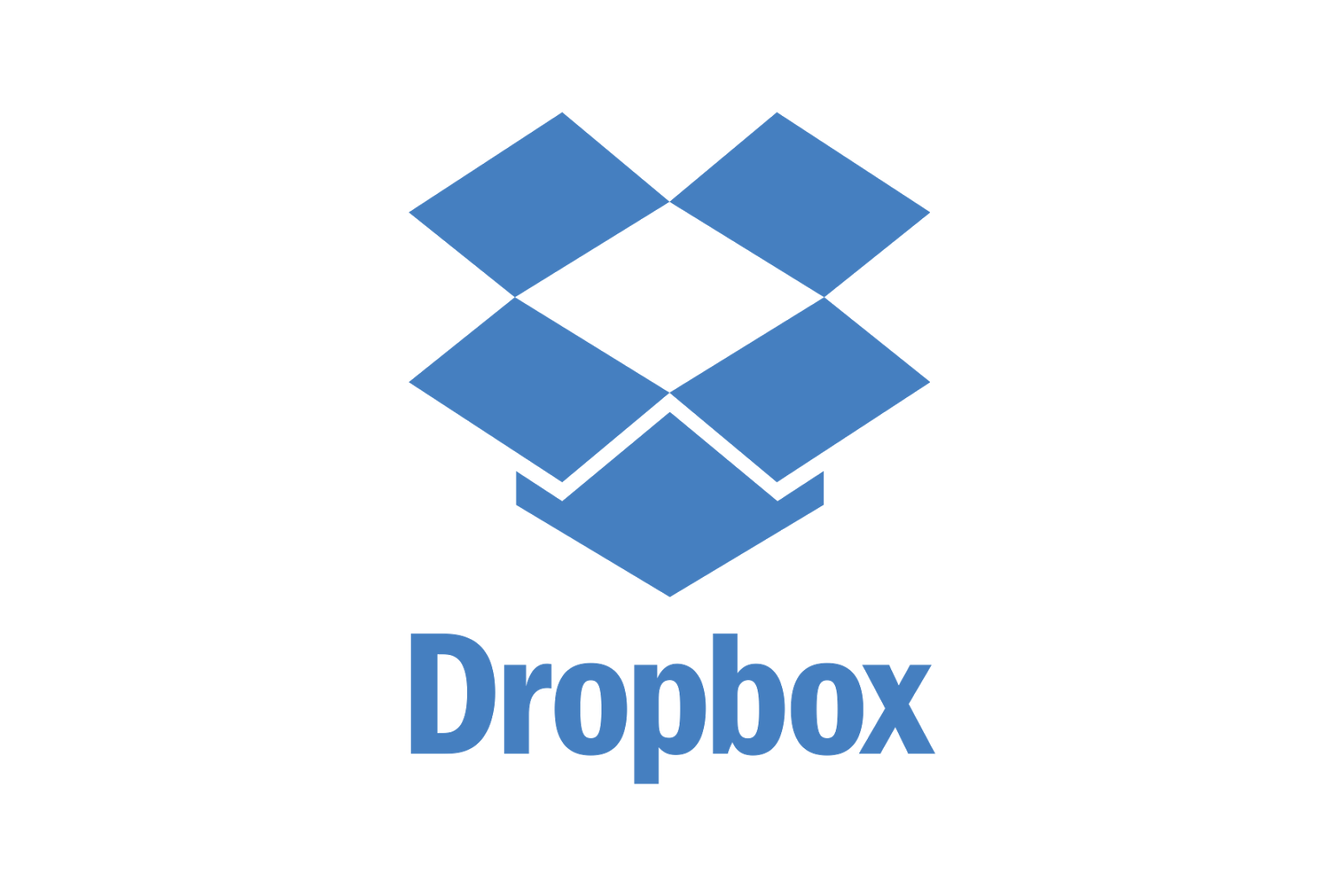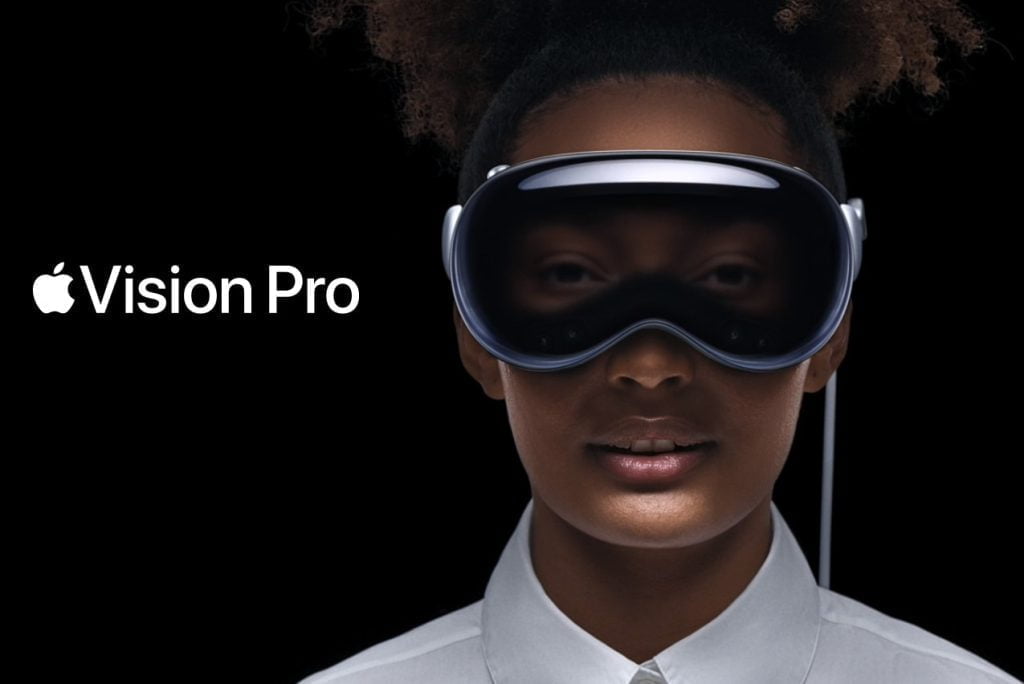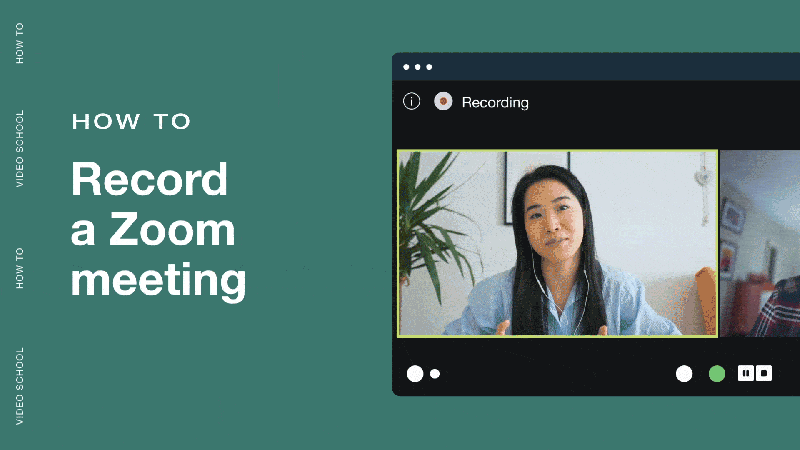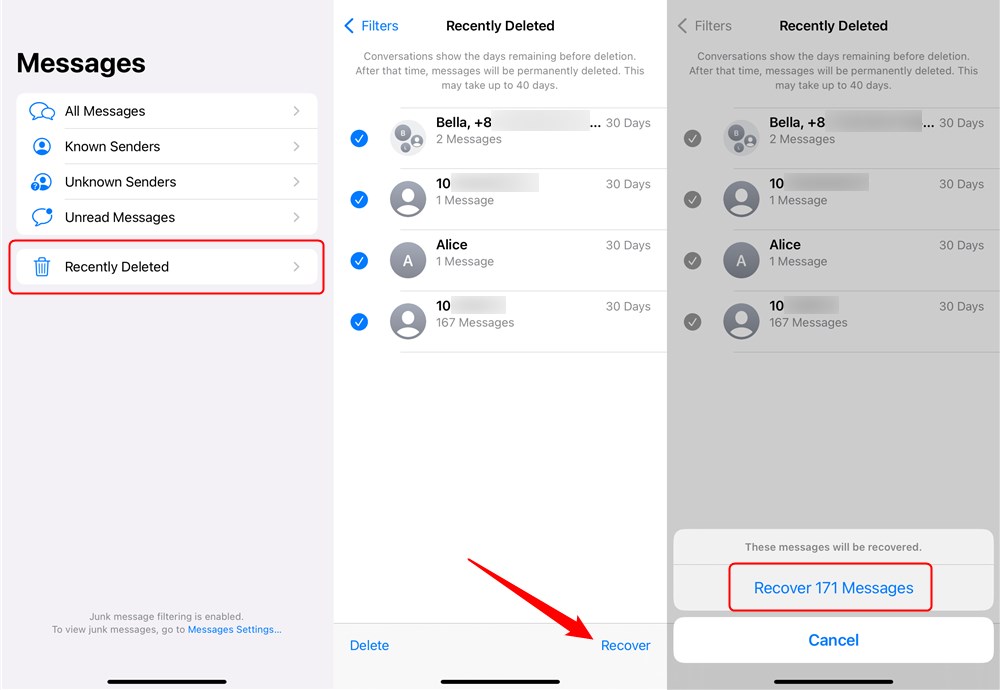The average battery life of an Apple product, whether it be an iPhone, iPad, Mac, Apple Watch, or any of the company’s other offerings, is rather impressive. Apple, on the other hand, has been accused in the past of deliberately slowing down iPhone models that had batteries that were getting old, and the company has recently settled the BatteryGate case for $113 million.
Although Apple maintains that this was done to preserve the health of the battery over time, the company has now given users the ability to adjust their battery life and performance, in addition to providing insights and recommendations regarding the health of their batteries.
Apple recommends a number of general practices, some of which include keeping software up to date, avoiding environments with high ambient temperatures, removing certain cases from devices while they are charging, and storing devices in a partially charged state while storing them for extended periods of time.
On its website, Apple provides a page that walks users through the steps necessary to get the longest possible battery life out of their iPhones. The first thing you need to do is make sure the program is always up to date.
Your iPhone Battery should be updated.
- Go to Settings on your iPhone.
- Select General.
- Select Software Update from the menu.
- You should be able to find the latest update here. If you notice an update, press it to start the process of updating your iPhone. Make sure you have enough battery power.
- You can also connect your iPhone to your computer and update it with the current iTunes version.
You may also extend the life of your battery by changing the brightness of your screen and connecting to the internet whenever possible. You have the option of dimming or turning on auto brightness on your iPhone.
Dim the display’s brightness and enable auto brightness.
- Open Control Center.
- Drag the brightness slider all the way to the bottom.
- Go to Settings to enable auto brightness.
- Select General.
- Select Accessibility from the menu.
- Select Display Accommodations from the drop-down menu.
- Turn on Auto-Brightness.
Enable Low Power Mode
When the battery on an iPhone starts to run low, users can switch to low power mode. When the battery reaches 20%, you’ll receive a notification, and Low Power Mode can be activated with a single tap. To manually activate Low Power Mode, follow these steps:
- Go to Settings.
- Scroll down and tap on Battery.
- Toggle the Low Power Mode to On.
By heading to the battery settings (Settings > Battery), users may see how much power their iPhone has used. iPhone users can also disable features such as Background App Refresh and location services to save battery life. Here’s how to do it:
Prevent apps from refreshing in the background.
- Go to the Settings menu.
- Select General.
- Select Background App Refresh from the drop-down menu.
- To turn off Background App Refresh completely, select Off.
Apps’ location services should be turned off.
- Go to the Settings menu.
- Select Privacy.
- Select Location Services from the menu.
- Here you’ll find a list of apps that use location services, along with an option to turn them off.