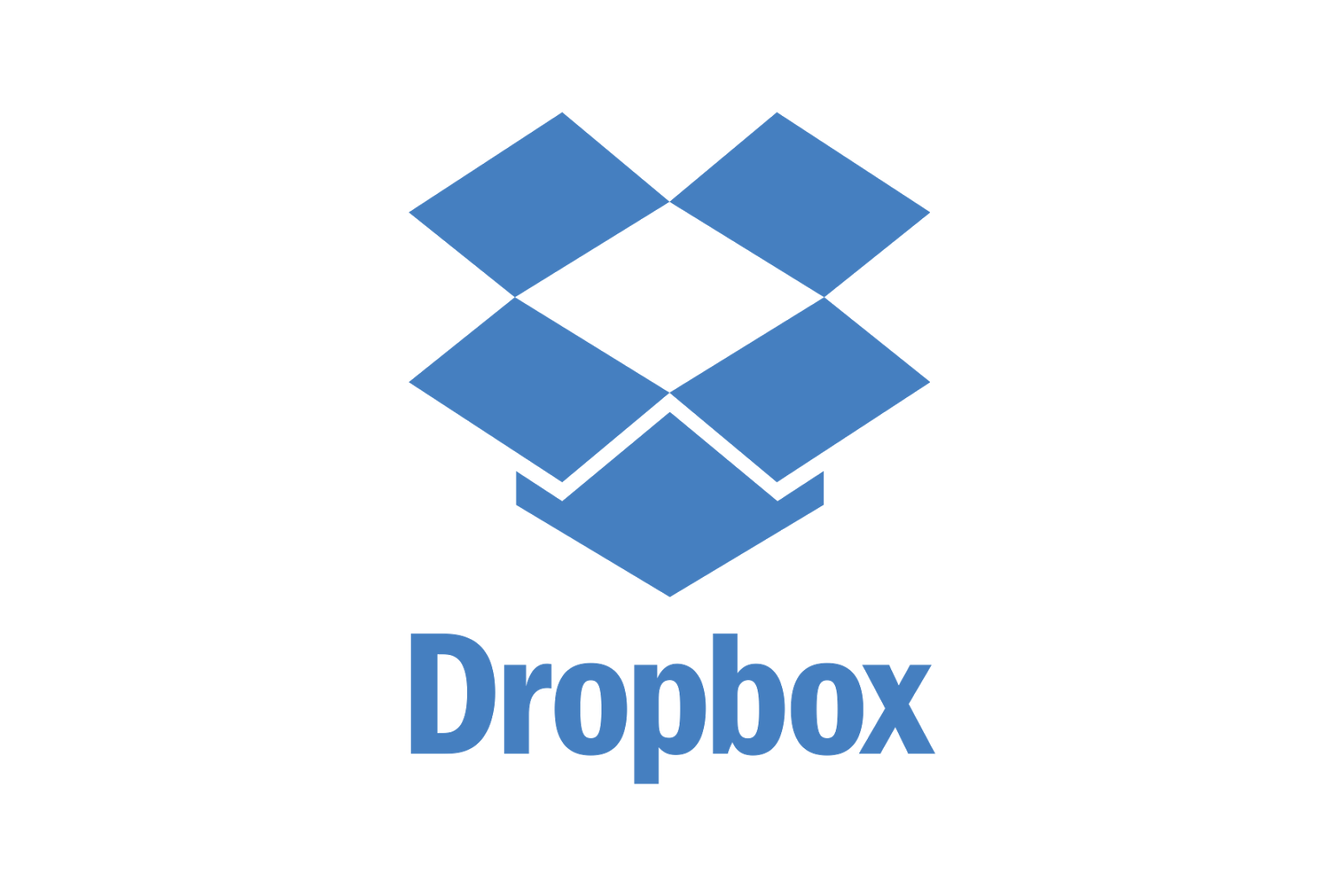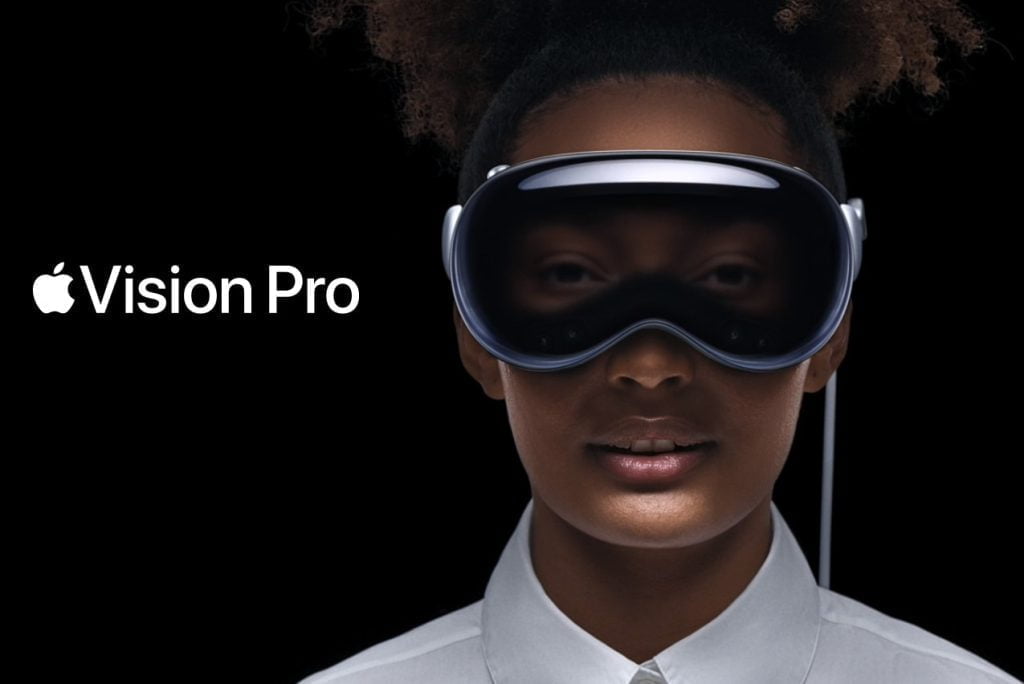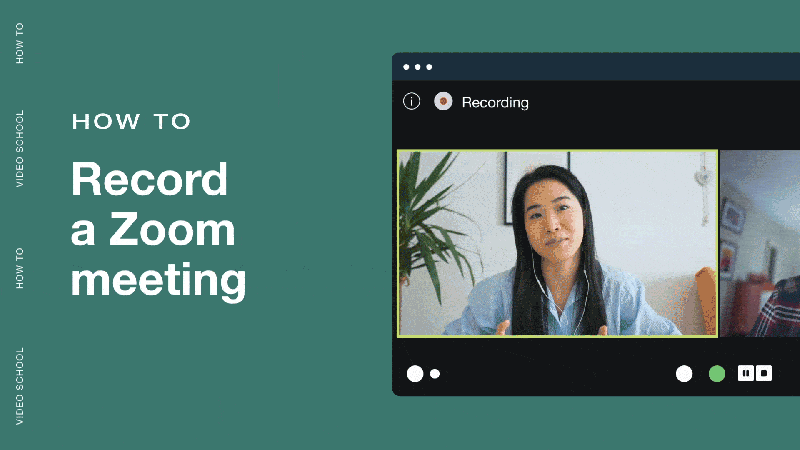The PlayStation 5 (PS5) is an impressive gaming console, providing top-notch hardware and a diverse range of features. In order to fully maximize its capabilities, a reliable and consistent internet connection is crucial. Nevertheless, numerous PS5 users have experienced connectivity problems, causing them great frustration and preventing them from accessing online gaming, updates, and other features. In this guide, we will discuss How to fix a PS5 that won’t connect to the internet using different approaches to troubleshooting and resolving connectivity issues with a PS5 that is unable to connect to the internet, whether it is through Wi-Fi or a LAN cable.
Reader’s Walkthrough
PS5 Wi-Fi Connectivity Issues:
- Check Your Network Setup:
- Ensure your PS5 isn’t too far from your router, as obstacles like walls can interfere with the Wi-Fi signal. Moving the router closer to your PS5 can help.
- Restart Your PS5 and Router:
- Press the PS button on your controller, navigate to the power icon, and select “Restart PS5.”
- Unplug your router, wait for a few seconds, and then plug it back in. Try connecting to Wi-Fi again.
- Connect Manually:
- If your preferred Wi-Fi network doesn’t appear, add it manually.
- Go to PlayStation Home, select “Settings,” then “Network.”
- Navigate to “Set Up Internet Connection > Set Up Manually > Use Wi-Fi > Enter Manually.”
- Enter the required details and click “OK.” You may need to consult your router settings or your ISP for this information.
- Run a Network Test:
- Access the network settings on your PS5 and select “Test Internet Connection” to diagnose any issues with your internet connection.
- Tweak DNS Settings:
- Try using Google’s public DNS server:
- Go to “Settings > Network > Set Up Internet Connection.”
- Select your Wi-Fi network, press the “Options” button, and choose “Advanced Settings.”
- Under “DNS Settings,” select “Manual,” and input “8.8.8.8” as the Primary DNS and “8.8.4.4” as the Secondary DNS.
- Unblock Your PS5:
- If you’ve blocked your PS5 on your Wi-Fi network, unblock it through your local ISP’s app.
- Check ISP and PlayStation Network Status:
- Verify the status of your local ISP on Downdetector to confirm any outages. Additionally, check the PlayStation Network Service Status website for server-side issues that may affect your connectivity.
- Update PS5 System Software:
- If all else fails, you can manually update your PS5’s system software:
- Download the update file on a PC or Mac, create the necessary folders on a USB drive, and install the update via Safe Mode.
PS5 LAN Cable Connectivity Issues:
- Try a Different LAN Port:
- If you’re using an Ethernet connection and experiencing issues, switch to another LAN port on your router.
- Use Another Ethernet Cable:
- A damaged Ethernet cable can cause problems, so try a different cable to restore your internet connection.
- Restore Default Settings:
- If none of the above methods work, you can restore the default settings on your PS5. This won’t erase your data but may resolve network-related issues.
In summary:
A dependable and consistent internet connection is crucial to fully maximizing your PlayStation 5 (PS5) experience. For optimal performance and enjoyment of this next-gen gaming console, a reliable and seamless internet connection is essential. Whether you’re engaging in immersive online multiplayer battles or streaming your favorite movies and TV shows, a smooth experience is guaranteed.
As we’ve discussed in this troubleshooting guide on How to fix a PS5 that won’t connect to the internet, internet connectivity issues can often cause frustration for PS5 users. However, with the steps and tips provided, you have the necessary tools to overcome these challenges and restore your connection. If you’re facing any issues with your Wi-Fi or LAN cable, these solutions will assist you in quickly resolving them and getting back to your gaming adventures.
Keep in mind that connectivity problems are quite common and can usually be resolved by making a few simple adjustments. By resolving the issue independently, you can save precious time and potentially bypass the necessity of seeking assistance from a Sony store or an IT professional. By following these steps, you can effectively manage your PS5’s internet connection, improving your gaming experience and maximizing the utilization of its features and advantages.