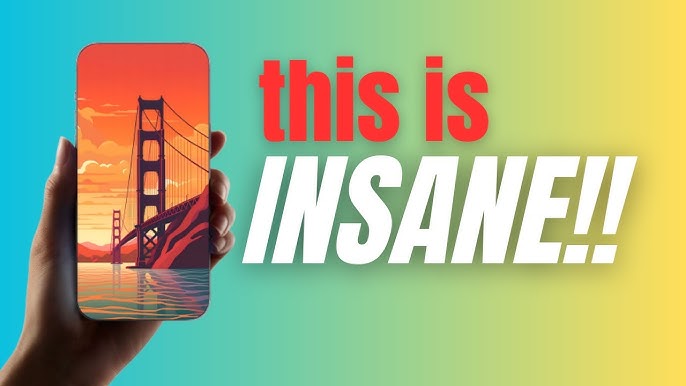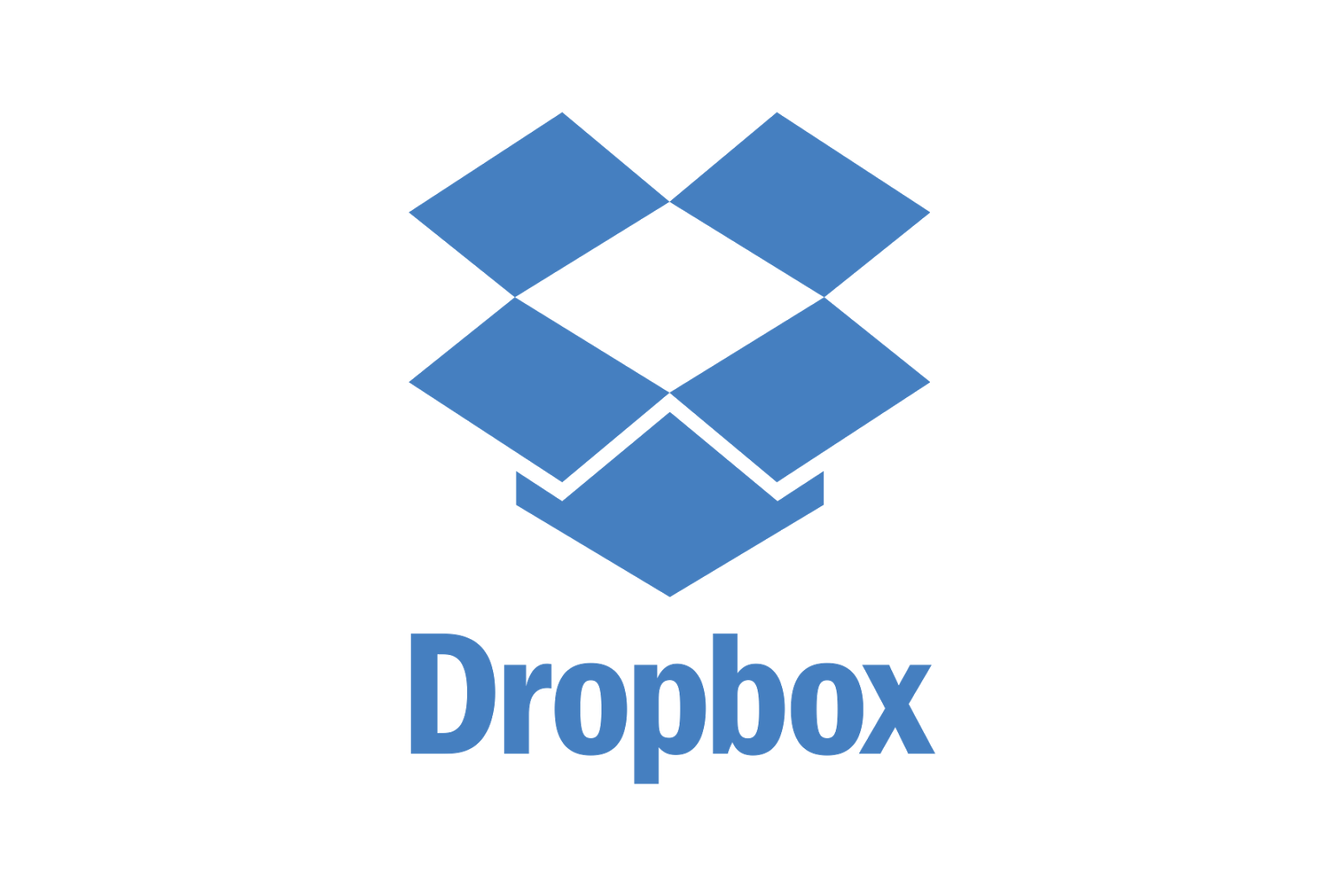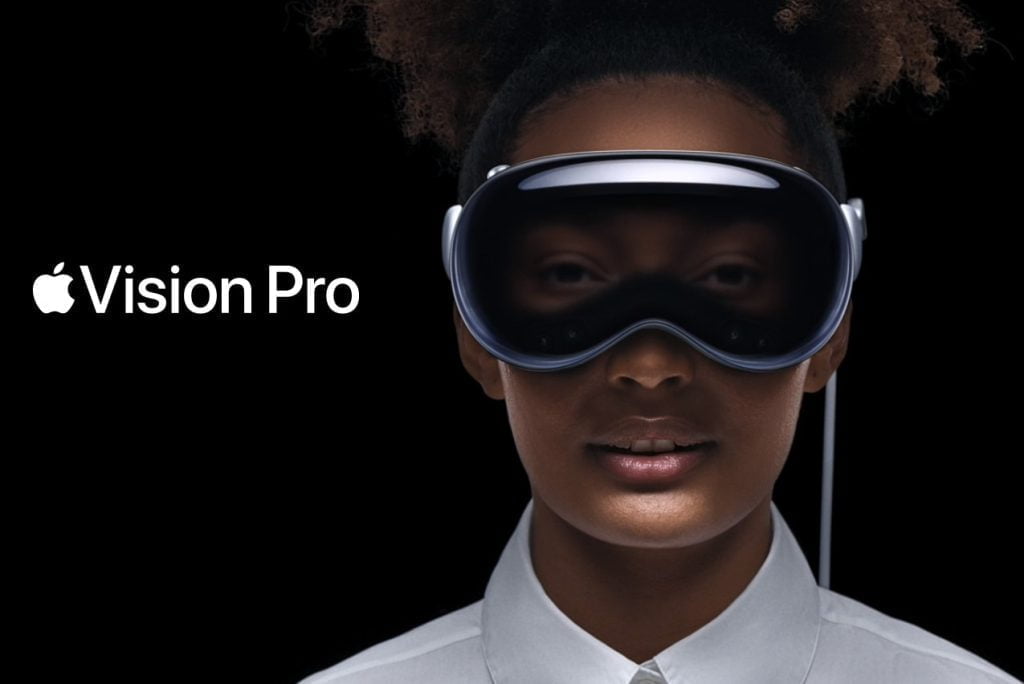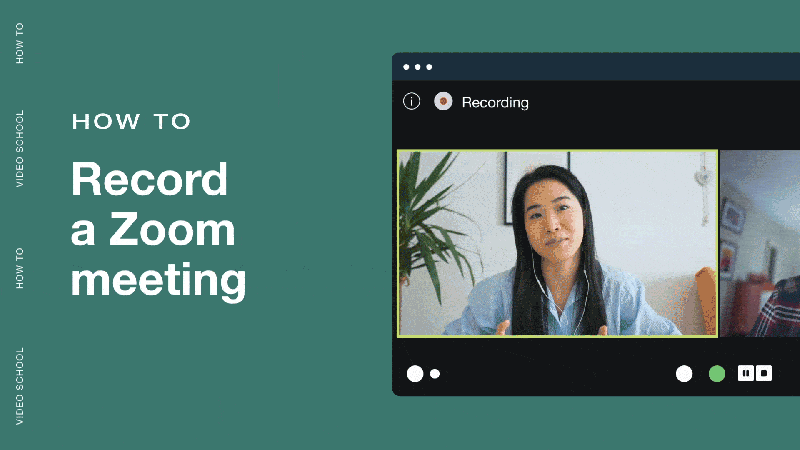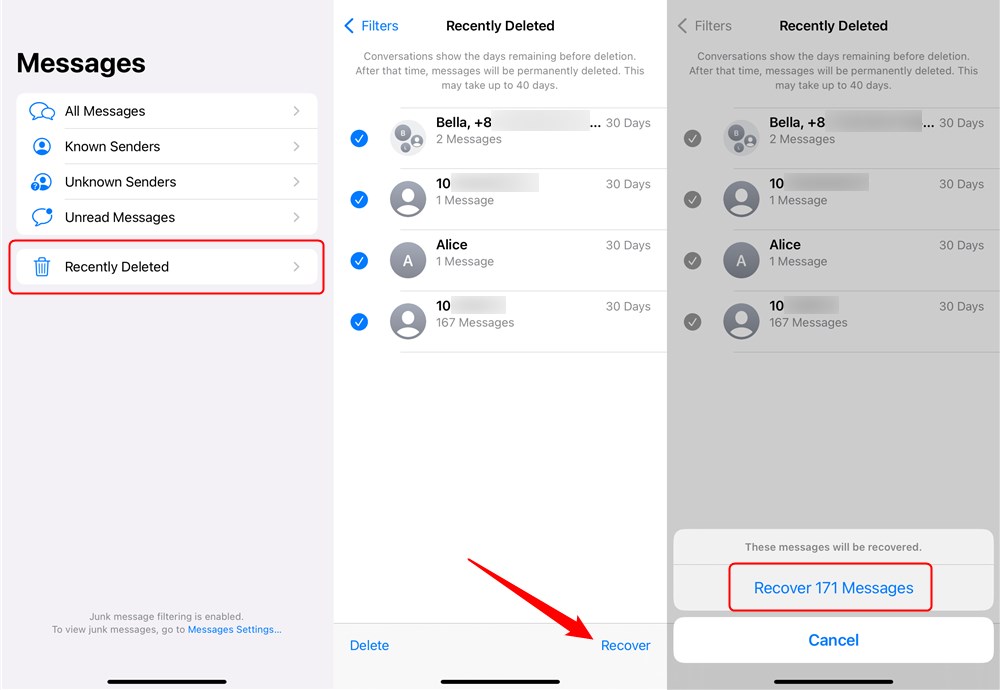Because of its vast customization options, Gboard, Google’s flagship keyboard app for Android and iOS, stands out as one of the top alternatives for smartphone users. This tool not only allows for smooth typing but also includes features such as a hidden trackpad or cursor, which improves the overall user experience. In this post, we’ll go over how to enable this one-of-a-kind feature on both Android and iOS devices.
The Importance of Gboard’s Cursor:
For individuals who frequently type on their cellphones, Gboard’s cursor feature is crucial, especially during text editing. When addressing spelling errors or editing large articles written on a mobile device, the ability to make precise alterations becomes critical. Traditional finger-based navigation can be difficult on small screens, so the hidden trackpad is a game changer for painstaking text editing.
Enabling the Gboard Hidden Trackpad:
To use the concealed trackpad, users must have the most recent version of Gboard installed on their device. The cursor feature is available on both the Android and iOS platforms. To use the hidden trackpad, follow these steps:
Step-by-Step Instructions
- Access the Gboard app from any text box on your device.
- Press the comma button to the left of the space bar for a long time. This operation will bring up the Gboard settings menu.
- Cursor Controls Customization:
- Navigate to the ‘Glide typing’ option once you’ve opened the settings menu. The ‘Gesture cursor control’ option can be found here. Enabling this function turns your spacebar into a responsive cursor, allowing you to move between words with ease.
Gesture Cursor Control Benefits:
The gesture cursor control function turns the spacebar into a capacitive trackpad, similar to the classic Blackberry smartphones. This simple design allows users to move the pointer to the desired place by gliding their fingers across the spacebar. The gesture cursor control enables precision and convenience in text manipulation, whether you’re changing a single character or scrolling across chapters.
Improving Text Editing Efficiency:
Imagine writing a lengthy article or email on your smartphone and finding you need to make minor changes. The traditional approach of tapping and holding the pointer may be time-consuming and inaccurate. Users benefit significantly from Gboard’s concealed trackpad feature, which makes last-minute modifications a breeze.
In summary, the Gboard remains a top keyboard app, not just for its regular typing features, but also for its creative features like the concealed trackpad. You may improve your typing experience on both Android and iOS smartphones by following these simple steps to enable gesture cursor control. Accept the ease of precise text editing and fully utilize Gboard’s concealed trackpad capability for a smooth and efficient mobile typing experience.